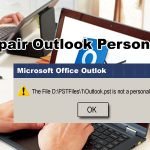In the list of most commonly occurring Outlook errors, the issue while opening the Default email folders has the topmost position as it is the most frequently reported issue so far. But as the matter of the fact, it can be resolved with a few simple tricks. Here we are giving the details for its causes, solutions and more.
Currently, there are millions of users associated with the MS Outlook email client to pursue their personal or professional-level email management. But the time when they fail to access their Outlook email client, the situation becomes cumbersome. Howbeit, the accessibility issues often resolve on their own and cause temporary discomfort. Still, if you can not wait for it to get resolved automatically and need a speedy recovery, you can try the below-given methods of recovery.
At first, detecting the root cause of the error is important.
There are numerous users who report the occurrence of this Outlook error with the popup “Error: Cannot open your default e-mail folders. The information store could not be opened”. Whenever such an incidence of error happens, the entire workflow is hindered as the user is kept away from the Outlook Inbox. There are multiple causes for this, let’s have look on them:
- If the MS Outlook application is running in compatibility mode.
- The corrupted Outlook’s Navigation Pane Settings file. This situation can trigger this error.
- The damaged, corrupt or accidentally deleted files can cause this error.
Important Notification: This issue can even occur on a sudden basis, without displaying any prior signs. So, it is important to be careful about every single detail while using MS Outlook.
Solution to “Cannot open Outlook default email folders” error:
The below-given solutions can help you get rid of the issues “Cannot open Outlook default email folders”. Make sure to apply one solution at a time and try the next one if the previous one fails:
Solution 1:
Turn off the Outlook’s compatibility mode:
- Go to the Outlook installation folder “[C -> Program Files -> Microsoft Office -> Office XX -> Outlook.exe]”
- Click right on “Outlook.exe”
- Select “Properties” and search for “Compatibility” tab
- Unselect the “Run this program in compatibility mode” option
- Click “Apply” to make the changes effective.
Solution 2:
By opening the Safe Mode and running Outlook in it can fix a number of technical troubles. Also, this will disable all add-on which can affect the functioning of Outlook application. The corrupted add-ons trigger a number of Outlook errors, so running the Outlook in safe mode can help:
- Navigate to the Windows Run dialog box and open it
- Enter “outlook /safe” in the Run dialog
- Tap Enter
If you can still find the same error, try the next recovery method.
Solution 3:
The next way to fix the problems which are keeping you from opening the Default email folders in Outlook, try the ScanPST.exe utility. Run this tool using the below-given steps:
- Go to the Outlook Installation folder and search for the ScanPST.exe.
- Click twice the application to open it
- Now, search for ScanPST.exe and choose the damaged PST file.
When the process finishes, you will see the result of it on your screen. If you see the PST file is repaired, you can now launch Outlook and open the Outlook Default email folder/
Simplest Solution to Open the Inaccessible MS Outlook Default Email Folders
There are chances that you fail to open the MS Outlook email folders using the above-given recovery methods due to a stubborn corruption or other similar cause. To fix this, you can try using the Recovee PST repair tool. This tool is the answer to most the issue which occurs while using MS Outlook PST files or the default email folders. This tool will fix corruption, using its advanced scanning features. It will make the inaccessible PST files usable by performing the required troubleshooting. This software allows you to access your PST file data in the smoothest manner without affecting the quality of data stored in the files.
This tool is compatible with all works for all version of Outlook (2016/2013/2010/2007/2003) & Windows OS (Windows 10, Windows 8.1/8.0, Windows 7 and Windows XP).
Know here about more software.