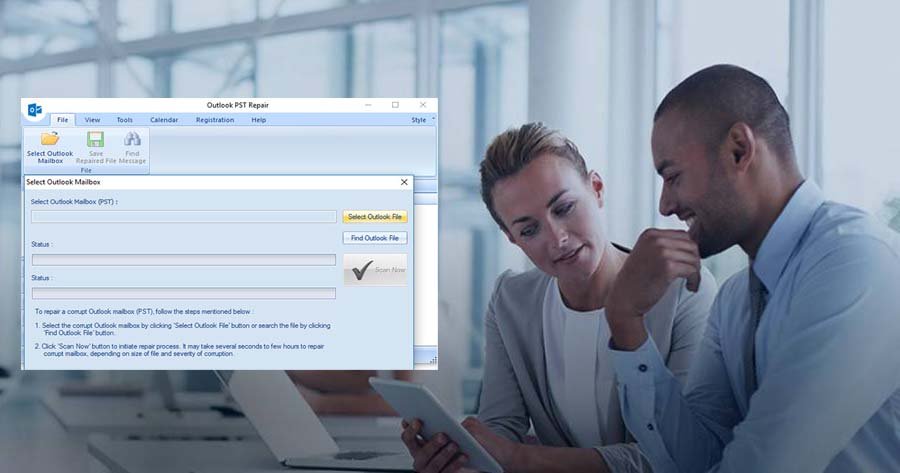Microsoft Outlook is an outstanding email client which offers high-tech features and quality services. Outlook PST file is considered as a warehouse for users data as it stores every piece of data such as contacts, calendars, tasks, notes, attachments and more.
PST is a crucial file for users and plays a major role in the smooth functioning of Outlook. However, PST files are vulnerable to the technical glitches and come with storage limitations. It can be varied in size which depends on different Outlook versions. Outlook PST runs on two formats one is ANSI and other is UNICODE. ANSI format is used in 2002 and the previous versions of Outlook but comes with the limitation of 2 GB. The UNICODE format used in the latest version of Outlook and it offers 20 GB of file-size limitation which is 10 times higher than ANSI format.
How a PST file become Oversized?
PST file holds all the information of users, however, when a file reaches to the particular storage capacity, it becomes oversized and starts acting in an abnormal manner. Due to oversized issues, MS Outlook application may show the following errors:
- 0x00040820– This error may happen while sending/receiving emails with a particular email account. It occurs when a user tries to synchronize the outlook data file which is oversized.
- Synchronization errors– It usually happens while syncing mailboxes from one Outlook version to another and Outlook fails to match the information of the older and the newer PST file.
- File Access Error– “File cannot be opened” error rises when the Outlook data file becomes corrupted or damaged because of the oversizing issues.
How to avoid oversized PST file size issues?
The common root cause of an oversized PST file is the too much storage of email items or attachments without keeping an eye on the size of the file. Hence, The PST file faces severe troubles due to it.
If you follow below-given precautions, PST file corruption issues can be avoided:
Cleaning the mailboxes- Your mailbox may be loaded with useless pieces of information, attachments or emails which may not be useful in the future. So, examine the data exist in the mailbox and delete unwanted emails permanently so that space will be saved for new messages.
Email Archives – Users must create email archives on the basis of different criteria so users can arrange the related type of information in one folder and evade huge damages of critical data in crucial situations.
Backups of PST file – PST file backups must be created, it helps to regain the access of data easily and rapidly recuperates if PST corruption error occurs.
How to Conquer the Oversized PST file Issue?
A large PST file creates many problems such as damage in PST file, application crash and more. Hence, it is essential to troubleshooting such unwelcomed errors on an urgent basis. Here are some methods which can help you overcome these issues-
Microsoft’s inbuilt Inbox Repair Tool is the primary option if you are trying to troubleshoot this error. It helps to overcome this issue instantly. To get rid of this issue follow the below steps:
- First, open the scanpst.exe tool and tap on the “browse” box to choose the PST file
- Tap the “Start” button and let the tool to scan the chosen file for any type of faults or issues.
- Now, click on “Make a backup of scanned file before repairing” and pick one particular place to save the backup file.
- Lastly, start the repair procedure by clicking on “Repair”
- Now wait for few seconds and you’re done.
Defeat the Oversized PST file issue via 3rd party tool
When Microsoft inbox repair tool flops to recover corrupted PST file, it’s become distant and then you should go for third party tools to repair an oversized PST file. Furthermore, pick a trustworthy tool which can help you to troubleshoot the issue in no time. PST recovery tool is 100% secure, safe and easily available to download and offers trial or demo version to test the capability of the tool. Technical assistance is also accessible for the licensed version.