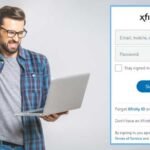Facebook is known for its versatility. Not only has it brought billions of people closer, but it has created a space where all personal and professional needs can be fulfilled. Facebook has an app that is available for both Android and iPhone devices and most of us are already using it. Talking about the Facebook app for iPhone, we need to admit that it is not always in the pink. Sometimes users report that the Facebook app is not working on iPhone and they are unable to perform even the basic functions such as sharing, commenting, and opening.
Read Also: Know Why Facebook is Not Responding and What Are the Solutions
If you are an iPhone user and your Facebook app is not loading or working, this guide is specially meant for you. It includes a couple of solutions that will resolve Facebook app problems on iPhone without costing you a single buck.
Whether Facebook is not working on the latest iPhone 12/12 Pro Max or the older models like iPhone 6 and 6 plus, this corrective guide is equally beneficial for every iPhone version holder. But, to work with the methods listed below, make sure that your iPhone is connected to a network, either Wi-Fi or cellular.
Best Recovery Methods For Facebook is Not Working on iPhone
Method 1: Close and Restart Facebook Application
To begin with the troubleshooting, the first thing is to close all instances of a Facebook application that is open on your iPhone. This can be done from the “Apps Preview” section, close all the occurrences of Facebook and close the app completely. Now, you restart your phone (optional) and then re-launch the Facebook application again. This can fix the FB issues on iPhone such as Facebook won’t open or load on iPhone etc.
Method 2: Install Facebook Updates
Facebook rolls in different updates at regular intervals. These updates incorporate various bug fixes, features, and improvements. Therefore, you need to install updates that Facebook releases and always utilize the up-to-date version of the Facebook application on iPhone. In the wake of updating the application, check if Facebook is now working without any difficulty. If the Facebook app is not updating on iPhone, try to restart your device first and then install it again.
Method 3: Turn Off/On Internet
The next factor that affects the performance of your Facebook application on iPhone is the stability and strength of your network connection. Facebook is a heavy app that requires an abundance of resources to work and a good internet connection is one of them. Thus, make sure that your Facebook app is getting the proper internet supply. Therefore, you must try turning off your Wi-Fi and cellular data on your iPhone using the Settings or Control Center of your iPhone. This will fix most of the hindrances that are keeping you from accessing your Facebook account.
Method 4: Remove and Re-install Facebook Application
If you are done with all the above-listed methods, we have another method that will help, try to delete the Facebook app from your iPhone, refresh your device, and re-install it from the App Store. This solution will fix most of the issues related to the app such as crashing and freezing Facebook on the iPhone.
Method 5: Delete History and Website Cache
If by any chance, you are using a web browser through Safari or Chrome, make sure you clear history and website data. Therefore, it is required to delete the cache from your browser because accumulated junk can interrupt the Facebook processing.
Henceforth, for fixing Facebook not working with iPhone, open the Settings of your iPhone and select “Safari” or “Chrome” and then choose “Clear History and Website Data”.
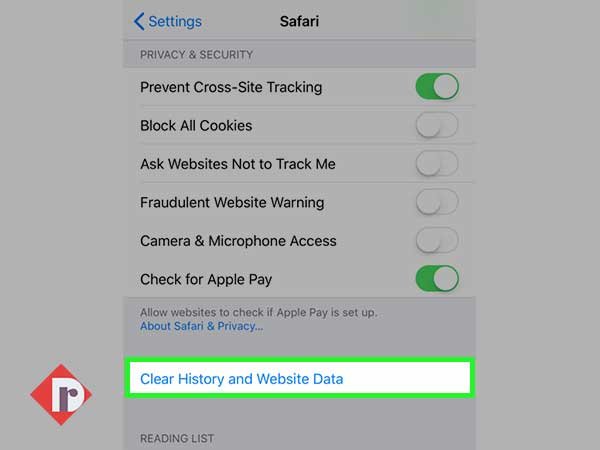
Method 6: Restart your iPhone
Another effective solution to fix “Facebook is not working” on the iPhone is restarting your phone as software issues can affect the holistic performance of the Facebook app. By restarting you can clear all the unwanted programs running in the background and empty some space that was occupied by junk files on your iPhone. Different iPhone models can be restarted differently, here how it’s done:
- iPhone 6/6s and older models: Start by pressing and holding the Home and Power buttons concurrently and release them on seeing the Apple Logo.
- iPhone 7 and 7 Plus: Press and Hold Power and the Volume buttons together and remove your fingers from the buttons on seeing the Apple logo.
- iPhone 8 Plus/X/XS (Max)/XR/12: For all these models, you need to press and release the volume up button and then press and release the Volume Down button, then press and hold the button on the side, and release on seeing the Apple logo.
Method 7: Update iOS Version
Updating the iOS software can render several benefits as updates consist of new features and improve the capabilities of your iPhone, allowing them to function much better than before. Also, it fixes the issues that the older version was suffering from. So, to check and install a new software update, go to “Settings” select “General”. From there, go to the “Software Update” menu and install if you find any updates available. Updating will fix the Facebook iPhone app not working issue on iPhone.
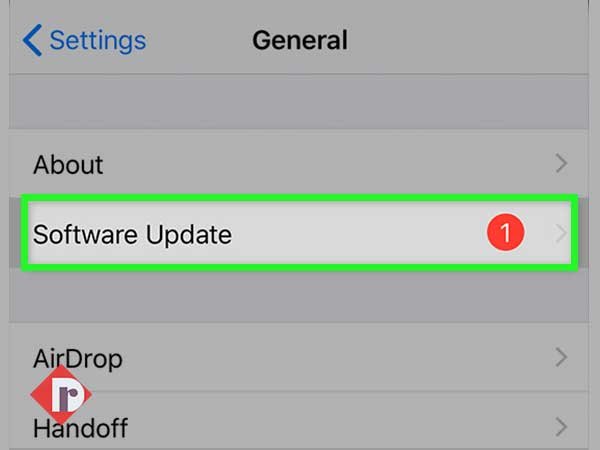
Method 8: Restore Factory Settings on iPhone
When no method helps you, the only hope you are left with is fixing Facebook app issues, by resetting the iPhone to Factory Settings. FYI, this will clear all data on your iPhone, so it is better you backup all contacts, images, music, and everything that you need later on. To back up your iPhone, you can use either iTunes or iCloud, as they are the safest.
To restore factory settings, go to Settings>> General>> Reset and then select “Erase All Content and Settings”. If you have enabled a passcode for this, enter the correct passcode carefully to confirm the resetting.
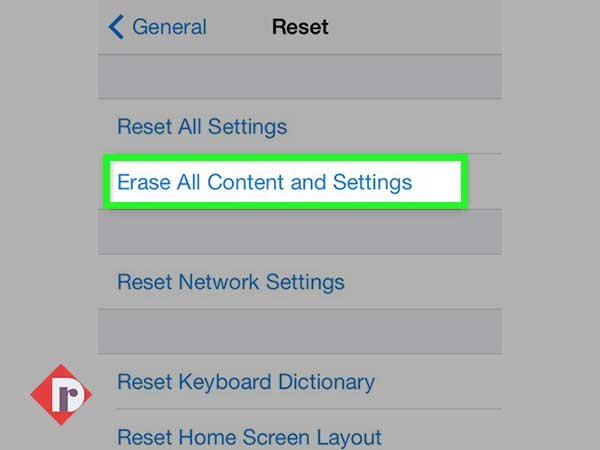
Conclusion
All the above-listed methods are quite efficient in fixing the Facebook not working on iPhone issue. By following this guide, you can safely troubleshoot Facebook on your iPhone without requiring any external help. We suggest you try each method and check if issues have been fixed or not; when a method works, you can stop there as it is not necessary to perform all the listed solutions.