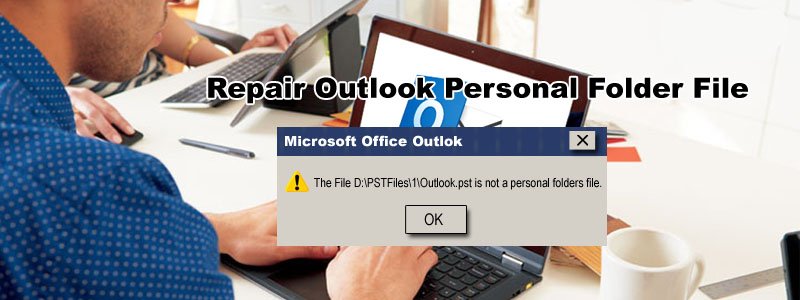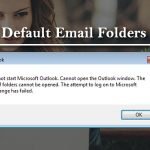In order to repair the Outlook PST file, you can utilize two methods one is using the Inbox Repair tool and other is using the Recovee PST repair tool. Here below we are describing both the ways to fix your PST file.
Use the Scanpst.exe tool for Outlook PST repair
Step 1: Close Outlook and initiate Repair tool:
There are two ways you can use to start the Inbox repair tool.
Automatically start the tool; Download the file for Inbox repair tool, click Open and then “Run” from the “File Download” dialog box.
Alternatively, you can manually start the Inbox repair tool by locating the Scanpst.exe file. This file is saved in a folder which can be hidden and thus you need to unhide all files and folder to search for it.
Step 2: Repair the .pst file:
Once the Inbox Repair tool is opened, look for the .pst file by typing the file name or path. Click Browse to locate the file in the Windows file system and click Start.
Important Note:
- Inbox Repair Tool must be running a few of times to fix the errors with your .pst folder (file).
- In some cases, you may fail to repair the .pst file incomplete manner. The permanently deleted files can’t be recovered in some cases.
Step 3:
Once you run Inbox Repair Tool, you can start repairing and recovering the Outlook items. In order to begin with your personal folder, you can recover the items to Personal Folder (.pst) file:
- Start Outlook, and if you select the multiple profiles in Outlook, be sure that the profile consists of the (.pst) file which you need to repair or recover
- Press Ctrl +6 open the Folder List view
- In the Folder list, pick the one from their recovered folders:
- Recovered Personal Folders
- Calendar
- Contacts
- Deleted Items
- Inbox
- Journal
- Notes
- Outbox
- Sent Items
- Tasks
Now, generate a new Personal Folder (.pst) on your profile. When you are done finished transferring all items, you need to remove the recovered Personal Folder (.pst) file. This includes the Lost and Found folder as well.
If you are done fetching your details, you can finish it. If you are done recovering additional information, you can view the recovered items.
Alternative solution:
If you are not able to repair the Outlook PST file, you can use the easy option i.e. Recovee PST repair tool. It will perform the Outlook PST recovery file in no time. All the troubles with your PST file will be fixed in no time. It is a comprehensive way to repair your PST file and recover the data stored in it.
The reasons to prefer Recovee PST repair tool over the traditional way of PST-file recovery are:
- Includes free version which allows you to recover up to 25 emails
- Repairs severely damaged PST repair tool.
- The premium version of the tool enables you to recover unlimited data in no time.
- It supports every Outlook as well as Windows format.