Summary: In this Article, you’ll get to read about —
The iPad is a tablet produced by the very famous US company, Apple. Thanks to its various functions, it is used for both leisure and work. The iPad is a high-quality technological product.
But sometimes you plug in your iPad because the battery is low, but the iPad doesn’t seem to be charging? This is something that many users have complained about. While you may think you need a new battery or try to hard reset the iPad, that’s usually not the case. So, what is the cause of this problem? The article is about what steps you should take if you are facing the same problem.
Also Read: Solution to Outlook is Not working on iPhone or iPad
Let’s start it.
Clean the Charging Port
If you have just bought an iPhone or iPad, you are unlikely to face this problem. However, if you use one of the variants for any length of time, be it months or years, the charging port can be full of dirt and grime. Many users who have reported iPad charging problems have solved the problem by cleaning the charging port. The reason is simple. If there are obstacles, the cable will not be placed properly in the charging port, so the device will not charge.
When cleaning the charging port, use a tool such as a toothpick or small needle. Remove all obstacles and once done, try reloading again.
Note: Don’t put too much pressure on anything if you are using any type of needle. It may cause serious problems.
Change the Charging Method
If you’ve tried charging your iPad using a wall adapter, try another option. Plug the cable into your computer’s USB port. Maybe this will make a difference. Switch to the wall adapter if the computer was the first thing you tried. Sometimes, changing the method solves the problem. It also helps you to diagnose what part is defective.
Try Another Wall Outlet a USB Port or Change the Adapter
If the above methods didn’t fix the problem and your iPad is still unable to charge, try another wall outlet. Also, if you’ve tried to charge your device by plugging the cable into your computer’s USB port, maybe the port isn’t working properly. Try another USB port. You can restart your computer, which will also reset the ports. One thing to remember: do not plug the cable into the USB port on your computer’s keyboard. Even so, sometimes USB Wall Adapters are very common to become damaged and malfunction, especially if they are of poor quality. So you can try your friend’s adapter if he is also an Apple user.
Inspect the USB Cable
Make sure the USB cable is not damaged. If you notice that the cable is broken or damaged in any way, try another USB cable if you have any. This will solve the problem for you. If you need to buy a new USB cable, don’t worry, they are quite affordable. But before making any purchase, please check that it has the Apple compatibility label “Made for iPad” or “Made for iPod iPhone iPad”. When buying a charging cable or set for your iPad, choose the certified ones.
Software Update
We said that the problem can occur due to software crashes or bugs, so you need to make sure you have the latest version of iOS. You can update iOS via the iPad settings but only do so if you have at least 50% battery.
Reset Your IPad to Factory Settings
If nothing seems to work and your iPad is not charging even though you’ve tried all the solutions mentioned above, maybe a fresh start will. You can also reset your iPad to its factory settings. Most of the time, this method resolves such issues, so you can reset your iPad to its factory settings using iTunes.
Here is how to do it.
Before you start:
- Go to Settings> iCloud and then turn off Find My iPad.
- Make sure you have the latest version of iTunes.
- Back up your data.
Further, Follow these steps:
- Launch the iTunes software.
- Connect your iPad to the computer.
- Click continue on the computer and enter your passcode.
- Now click on the Summary panel.
- Click on this computer and then check on “encrypted local backup.”
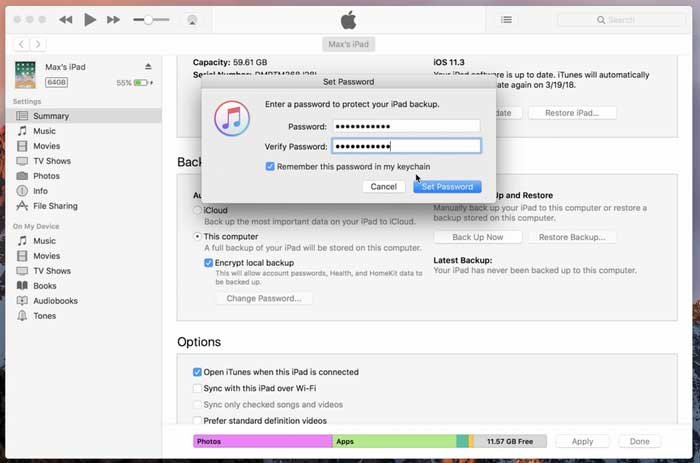
- Now it will ask you to enter a password to protect your iPad backup.
- Enter and set the password.
What to Do If Your iPad Won’t Charge After Water Damage?
If your device is accidentally dropped into the water, never try to charge it instantly after cleaning it with any paper or tissue. It may cause permanent damage. Quite a few owners of iPads have reported that their iPads won’t charge after getting wet, and when they tried to charge them instantly, the current flow overloaded and created a serious problem.
So, if this happens to you and your iPad gets wet, the first thing you should do is clean it completely with tissue paper and let it dry in sunlight or open air until it is completely dry. You can also put it in a bag or bowl filled with silica gel and leave it there for 24-48 hours.
If that doesn’t work, maybe one of the components is damaged, in which case you should visit one of the Apple Stores.
Bring It to Apple
If you’ve read the whole article and also tried these techniques and still your iPad isn’t ready to charge, you’ll probably need to go to an Apple store. If your iPad is still under warranty, you can probably have it replaced or repaired easily. If not, it is possible in some cases to replace the battery or the charging circuit, but if that is not possible or is too expensive, you may need to buy a new iPad.
Conclusion:
In this article, I told you what steps you can take to fix your iPad not charging. I recommend you not to try a factory reset until all the other methods don’t help, because a factory reset will remove all the data from your device, and if you have decided to do it, don’t forget to create a backup first. I hope now you know what to do exactly and how to fix the problem.



