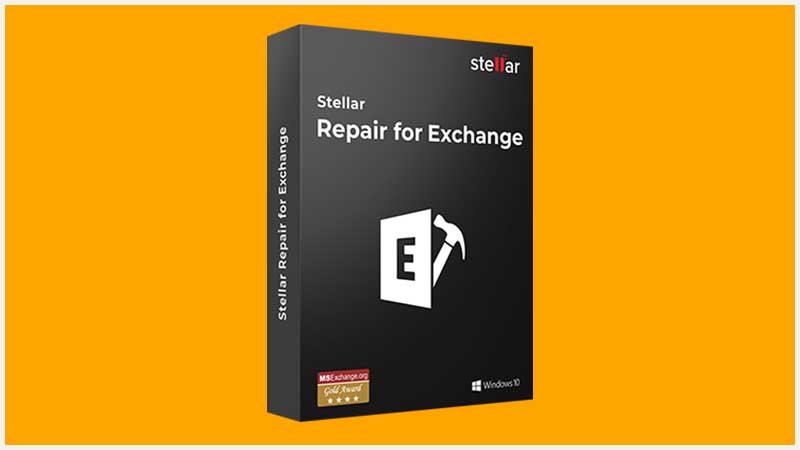Summary: In this Article, you’ll get to read about —
Stellar Repair for Exchange is a powerful and advanced tool for identifying and repairing the corrupted EDB files. The database files stored in Microsoft Exchange servers are abbreviated as EDB files, which works as a repository for all the data of a mailbox saved in the Exchange server.
With the help of this robust software, you can not only repair the damaged files but can also convert them into other file formats like PST, PDF, MSG, HTML, and many more. The software also allows you to directly export the file to the Microsoft Exchange server, moreover, the software is compatible with most of all versions of the Microsoft Exchange server.
How does it work?
Stellar Repair for Exchange is primarily used for the repairing of corrupted EDB files, therefore, in order to identify these damaged files, it scans all the data stored in the Exchange and extracts the files which are to be restored. Thereafter, it proceeds with its repair work. After the repair is done, you will be asked to select a format to save the data which can be stored in the form of PST, RTF, MSG, EML, HTML and PDF. Before the conversion takes place, the preview of the original data will be shown and no changes in the original information contained in the data will be made during the file conversion. After the conversion, the data can be exported to Microsoft Office or Exchange.
You can also consider reading: Ways To Get Rid of ‘Not Implemented’ Error In Microsoft Outlook?
Features of Stellar Repair for Exchange
The software can help you deal with many different types of errors that you may encounter while performing certain tasks, other than that some of the key features of the software are listed below:
- Export of repaired files in various formats: The repaired EDB files can be directly exported to PST, Microsoft Office 365 and Exchange server or can convert the files in the formats that are mentioned previously.
- Support Saving data from multiple mailboxes: The software also lets you save data from four mailboxes, simultaneously, in the Live Exchange server, PST files and PST.
- Users can repair selectively: Users can themselves choose the data from the mailbox for which they specifically want to repair the corrupted files.
- Mailbox can be prioritized: Users can themselves set the priority of the mailbox while exporting data to PST, Microsoft Office 365 and Live Exchange server.
- Saving the state after the scan: After scanning and identifying the corrupted EDB files, if you are not able to perform the restore, then the tool allows you to save the information of the scan in a file and use them later for conversion. With this, you need not perform the scanning again, while doing the conversion.
- Compatible for different versions of Microsoft Exchange Server: The server supports almost all versions of Microsoft Exchange, namely 2019, 2019, 2013, 2013, 2007, 2003, 2000, and 5.5.
Selecting Corrupted EDB Files using Stellar Repair for Exchange
In Stellar Repair for Exchange, there are two ways to select a file for scanning and thereafter repairing, the one is in which you do not know the path of the files and the other is when you know the exact location of the file which is to be scanned. Here, we are going to see both of the ways and the users can use either of them according to their convenience:
Case 1: The location of the file is known
Following are the steps that can be used to select an EDB file when you know where the file is stored:
- Launch the software on your system and from its home page select the “Select EDB File” option from the top menu bar.
- A small dialog box, titled Select File, will open. There, you have to click on the Browse button and go to the file that you want to scan.
- The path of the selected EDB file will be shown in the Selected File Path column.

- For doing the repairing work, a temporary folder will be created in your system and the path of which will be shown in the Temp path column. The path of the temporary folder can be changed and set according to your convenience by clicking on the three dots icon adjacent to it and following on-screen instructions.
- Lastly, click on the Next button to continue.
Case 2: The location of the file is unknown
If you do not know the location of the EDB file in your system, then the Stellar Repair for Exchange software has the function to do so. Following are the steps that are to be followed:
- At the Home screen of the software, select the “Select EDB File” option.
- The Select File dialog box will open Click on the three dots icon present before the Find button.
- A small dialogue box ‘Browse for Folder’ will appear. There, choose the folder or drive where the EDB file can be present.
- The Look in the column will show all the folders selected. Then, click on the Find button.

- It will start the search for the EDB file. The search will show the list of EDB files, select the one which you want to repair and click Next to continue.
Scanning Corrupted EDB Files using Stellar Repair for Exchange
The Stellar Repair for Exchange provides you two ways to perform the scanning of selected EDB files, one is the Quick Scan and the other is the Extensive Scan.
Once you select the file to be scanned, a Select Scan Mode dialog box will appear where you have to select the mode of the scan and then proceed with the further process.

The Quick scan will scan the selected EDB file fast and gives you an overview of the issues found. It is not that effective and used for quickly reviewing the problem. While the Extensive scan is used for deep scanning of the corrupted files. It is more effective and powerful which is used to deal with files that are immensely corrupted.
Summary
Stellar Repair for Exchange is advanced software that is used to repair the damaged EDB files stored in Microsoft Exchange Server. EDB recovery software is not only used to restore corrupted EDB files but also to convert them into different formats like PST, RTF, MSG, EML, HTML and PDF. E-mails, calendar, contacts, attachments, notes, journals and tasks, can also be scanned and repaired using this software.